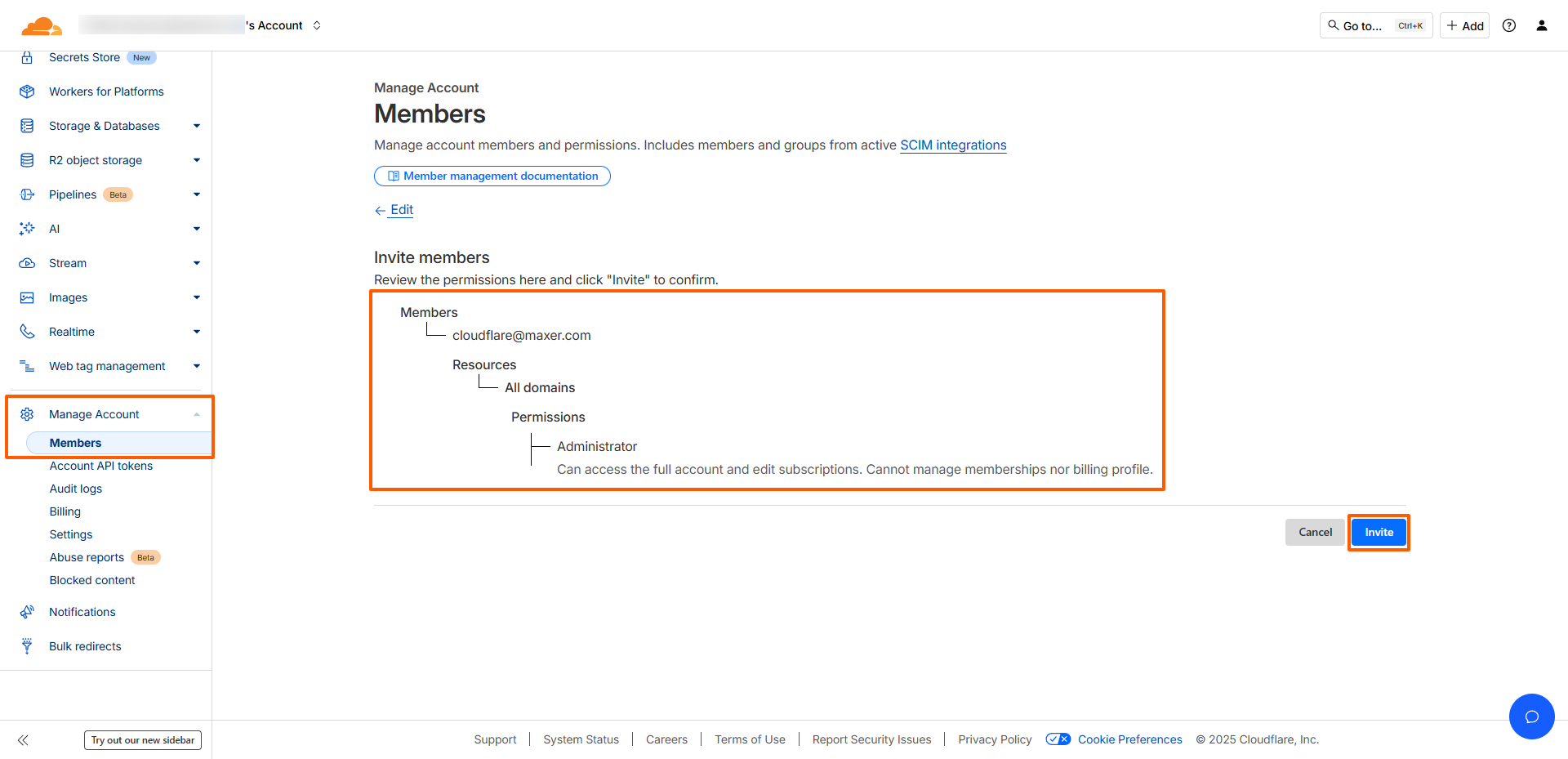Our support team may ask you to grant us access to your CloudFlare account so we can troubleshoot a technical issue you have reported.
Please follow these steps:
-
Log in to the CloudFlare dashboard at https://dash.cloudflare.com/login
-
Click the appropriate CloudFlare account (if you manage multiple accounts).
-
Click the Manage Account -> Members menu located in the left navigation sidebar.
Note: This menu only appears in the account section and not in the domain section. If you can't find this menu in your navigation sidebar, please go to https://dash.cloudflare.com and make sure to scroll down to the bottom of the sidebar. -
Next to Invite Members to join <your-email@address>'s Account, click on the Invite button.
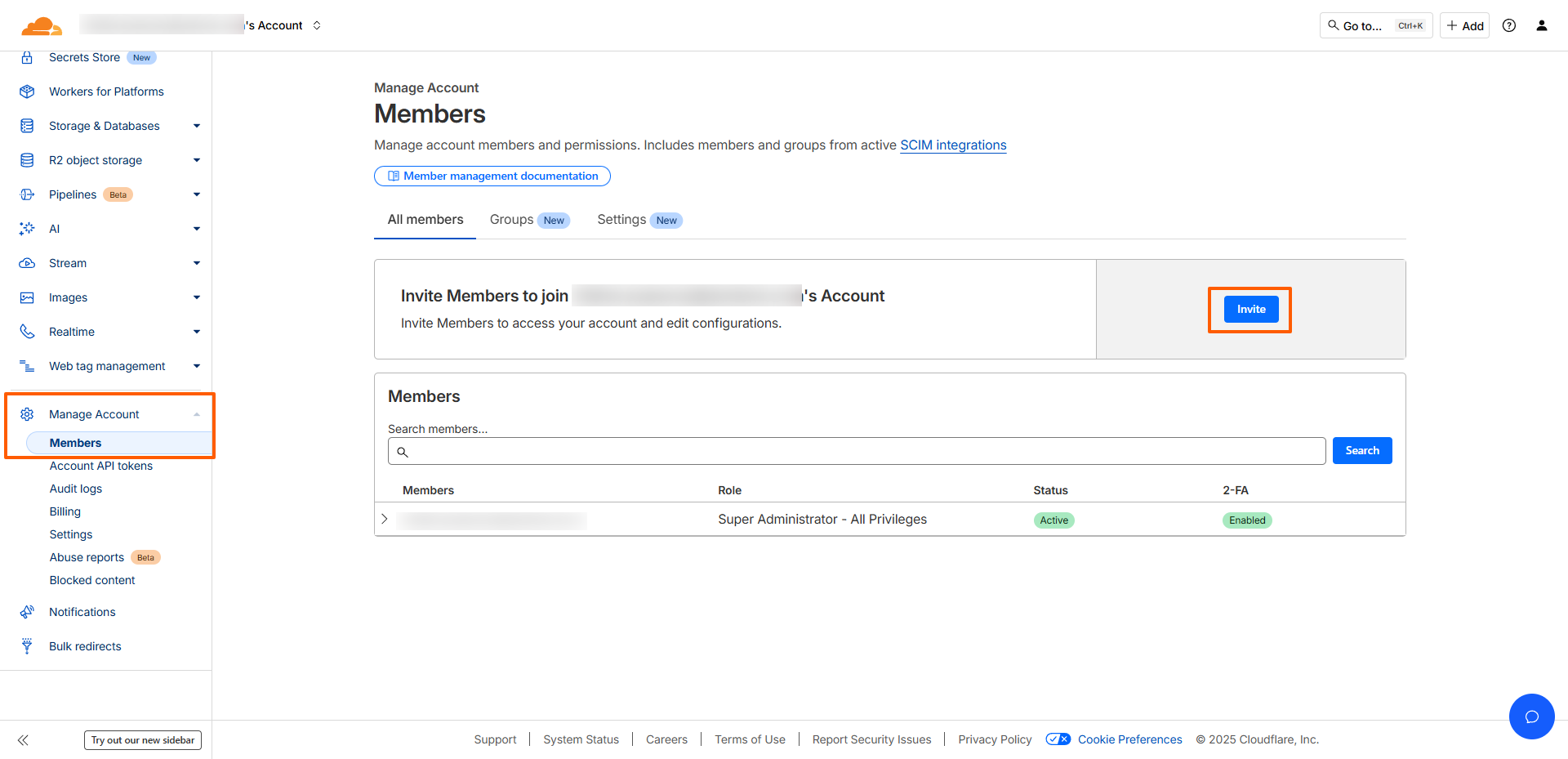
-
Under Invite members, please input our email address: cloudflare@maxer.com
Please double check the email address, it must be cloudflare@maxer.com - and not any other email address. Our sales and support addresses are not associated with Cloudflare and should not be used.
We won't be able to accept invites sent to other email addresses. Once you have entered cloudflare@maxer.com please click on the Add button. -
Under Scope, select Include as the Operator and the type of access you'd like to grant us (all domains, a specific domain or a domain group).
-
Select the permissions that you'd like to grant us. We recommend "Administrator - Can access the full account, except for membership management and billing.", but feel free to select the options that you desire.
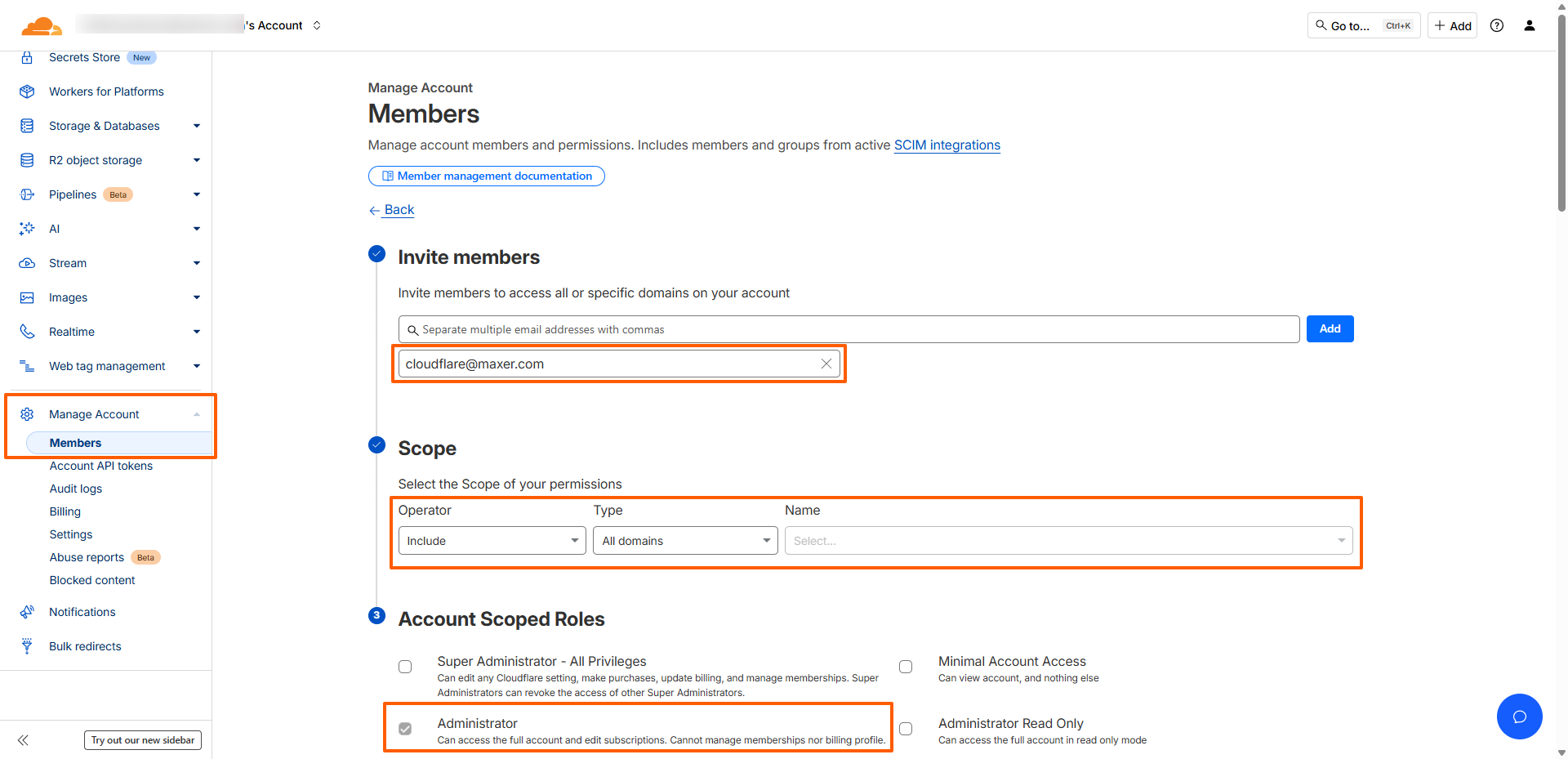
-
Scroll down the page and click on the Continue to summary button.
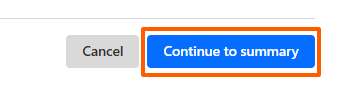
-
Please reply to the support ticket you have opened to let our team know that you've granted us access.
There is a full guide on allowing access to your account here: Manage account access · Cloudflare Fundamentals docs
Updated by SP on 08/12/2025