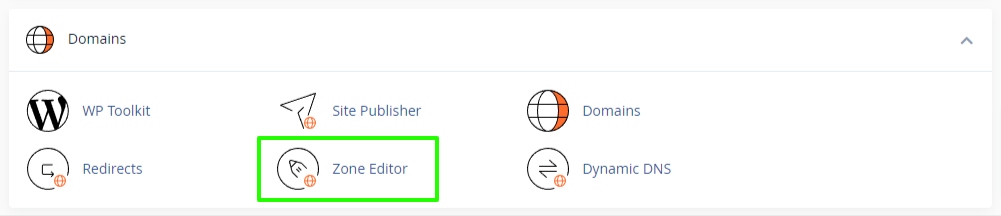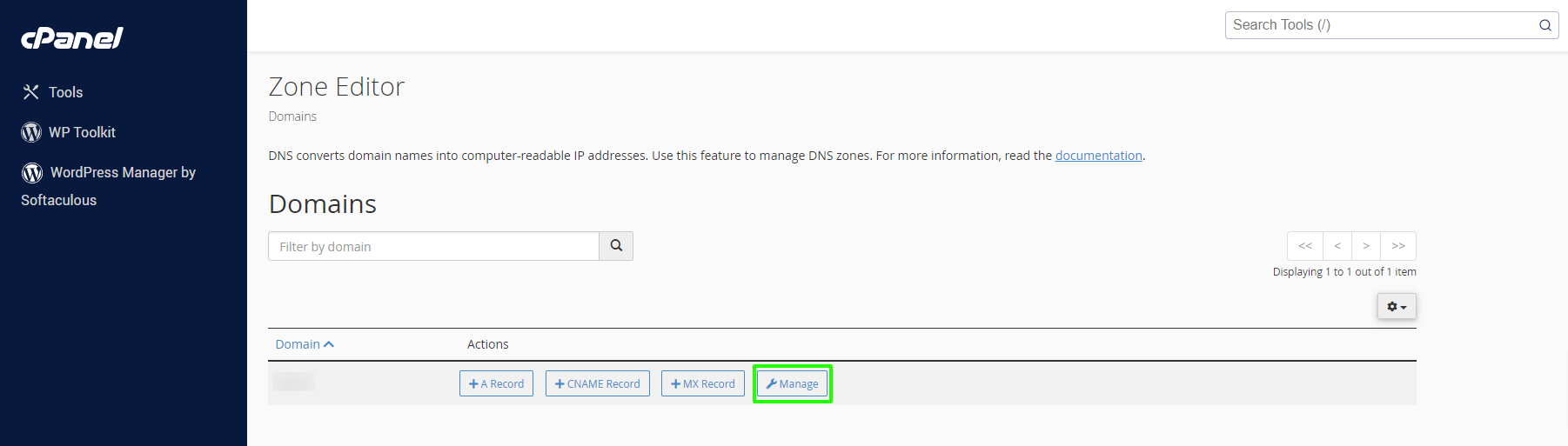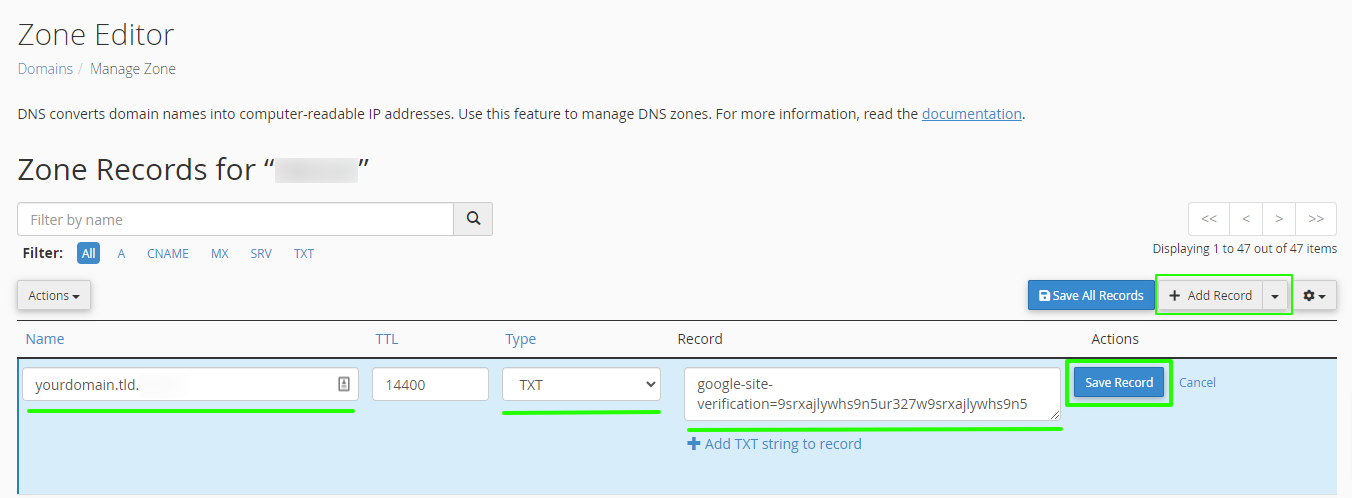Certain services at Google require you to add your domain and prove ownership before you can use the respective service. Ownership verification means proving to Google that you own a specific domain or website, preventing unauthorised persons from doing this.
To set up a TXT DNS record in cPanel to verify domain ownership with Google, follow these steps:
-
Log in to cPanel (here's how: Accessing your hosting control panel (cPanel))
-
Navigate to the "Domains" section and click on "Zone Editor":
-
Select the domain you want to verify ownership for:
-
Click on the "Add Record" button and select "TXT" from the drop-down menu, then enter the necessary information in the highlighted fields:
-
In the "Name" field, enter your domain name that requires verification, ending with a dot. The dot would be added automatically if it's missing.
-
The "TTL" field can be left unchanged, unless Google suggests something different.
-
Under "Type, select "TXT".
-
In the "Record" text field, enter the verification code provided by Google. This will typically be a long string of characters.
-
Click the "Save Record" button to add the new record.
Note that it may take some time for the DNS record to propagate, so it's best to wait a few hours before attempting to verify domain ownership with Google.
Once the TXT DNS record has been set up, you can proceed with the domain verification process in Google Workspace or Google Search Console by following the instructions provided by Google.
Updated by SP on 04/05/2023